Notes Input
When you are writing music here you will see at the top of the page something similar to this.
In this instance a guitar fingerboard is represented. You may click the notes and they will show below on the staff.
(After you have set the key.)
Symbol Input
The space above the notes input (other), where I have the pencil point in this picture, contains some of the symbols you will need.
Please explore the slide outs placed around the page.
You must choose a clef and a key before anything else when starting a new piece of music.
Starting Over
In the left bottom of the controls is a link that says “Reset” this will erase the file and let you start over. This only erases the entry or “Untitled” file, to erase your copies uses a different method.
Clefs
A clef is used to start a piece of music and to start a new line.
There are four types of treble clefs you may choose.
They are hidden under the clef slide out.

The “G” clef with no brace is used for a single line of music. The other choices have braces and are used to construct multiple staff lines.
 This is the symbol in the controls for the g clef in the top line of a multiple line piece.
This is the symbol in the controls for the g clef in the top line of a multiple line piece.
If you choose it you will get a G clef with a piece of brace heading down. You use this to connect to the next line.
Now if you click the G clef symbol that looks like this  you will create a new line that is braced to the top line.
you will create a new line that is braced to the top line.
Setting Values
To set note values.
The default is one quarter note. If you wish another value choose it before selecting your note. Slide out the values selector and click the value desired.
The Number Line
Use the number line to select how many of something. Applies to notes and some symbols. It also sets the width of a piece of staff (spacer).
You see there are links to switch the input type and a link to the directory.





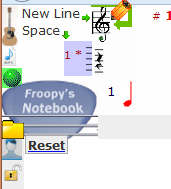
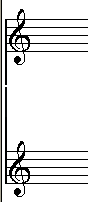
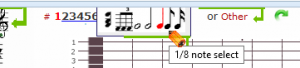
 Froopy's Notebook Directory
Froopy's Notebook Directory