Once you have saved a few files you will want to organize them. This is called creating labels.
Creating Labels
First of all you may not label the “Doodle Board” this is meant to be a temporary file. You must be working in a copy.
When you are ready to label and organize click the link at the top of the work that says “Publish!”. Don’t worry, nobody can see what you are doing yet. This is how the system creates a web page.
On the next page you will see what it will look like so far. At the top of the work will be a link that says “The file (file name)” will show as below the line”. Click the link to the file at that point.

Click the link at the top of the work to get to the labels link.
When you do this a link will appear in the controls that says “+Labels”.
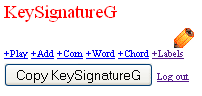
The label link appears once you create the html file.
This creates form inputs at the top of the work. The “folder” input is the name of a folder that will be created in the frame on the left. This name will also be used at the top of the piece of music and as a category in the directory so choose wisely.
You should notice that the folder input is filled with “New Folder” and the title field is filled with the same file name. There is a selector that says who will be able to see this work. If you leave it alone it defaults to visible to only you.
Now when you click the submit button you will see two labels applied the the top of your work page and a “New Folder” (or whatever you called it) folder in the left frame.
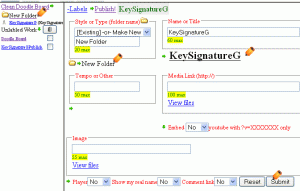
The result of adding simplest label. Work is in a folder now. You may pick an existing folder from the drop down or make a new name.
To turn the label form off click the link in the top left of the work page that says “-Labels”. The changes should appear at the top without the form inputs.
Now write this to the web page by clicking “Publish”.
You may return to this file at any time to change it by clicking the folder then the title link.

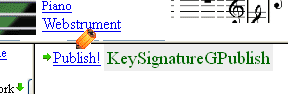
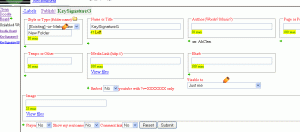
 Froopy's Notebook Directory
Froopy's Notebook Directory